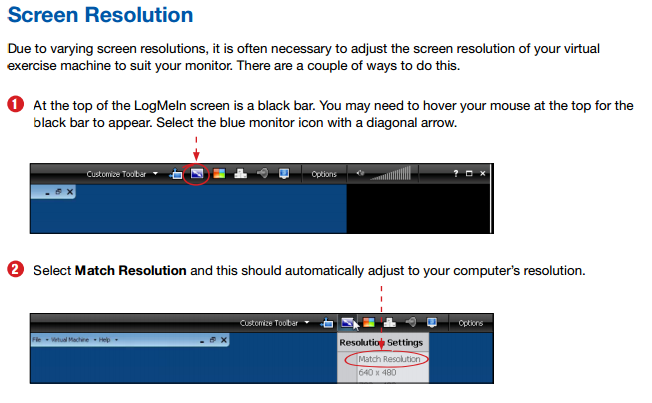The End User Portal is located at: https://user.itsupport247.net. In the End User portal you will be able to remotely connect to your computer with LogMeIn.
Multiple Browser Support
The End User portal supports access from multiple browsers. The following conditions have been noted.
Firefox
While most of the internal testers had no problems browsing the End User portal using Firefox, one person using the default Firefox installation was prompted to accept a message agreeing to view a webpage with secure and unsecured items on it. After the message was accepted, there were no problems browsing the End User portal using Firefox.
Internet Explorer
The URL: https://user.itsupport247.net is required to be added to the “Trusted Sites” as a secure connection.
Login Credentials
When accessing the End User portal, a prompt will appear to login. A user account must be provided to the End User portal. When you select the “Remote into Favorite Desktop” box in the End User portal, your selection will now remain until you de-select it. From the portal, click the "Star" icon next to the Desktop name to select it as a favorite. The next time you login, select “Remote Into Favorite Desktop” and you will immediately be directed to LogMeIn for that Desktop. If you have more than one desktop selected as a favorite, you will be prompted with a list of the Desktops/Servers and you can select which one you would like to log into. If “Remote Into Favorite Desktop” is not selected during login, the Desktops tab will be opened by default.
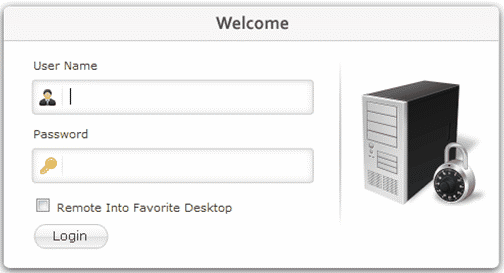
Figure 1: End User Portal Login Page
LogMeIn
1. Click the "LogMeIn" icon  under Desktop / Server Reports to initiate a remote connection to the target system.
under Desktop / Server Reports to initiate a remote connection to the target system.
2. A prompt will appear requiring an administrative login to the target system. Enter the administrative credentials and click “Login.”
3. Once the LogMeIn Dashboard loads, click the "Remote Control" button to take remote control of the target system.